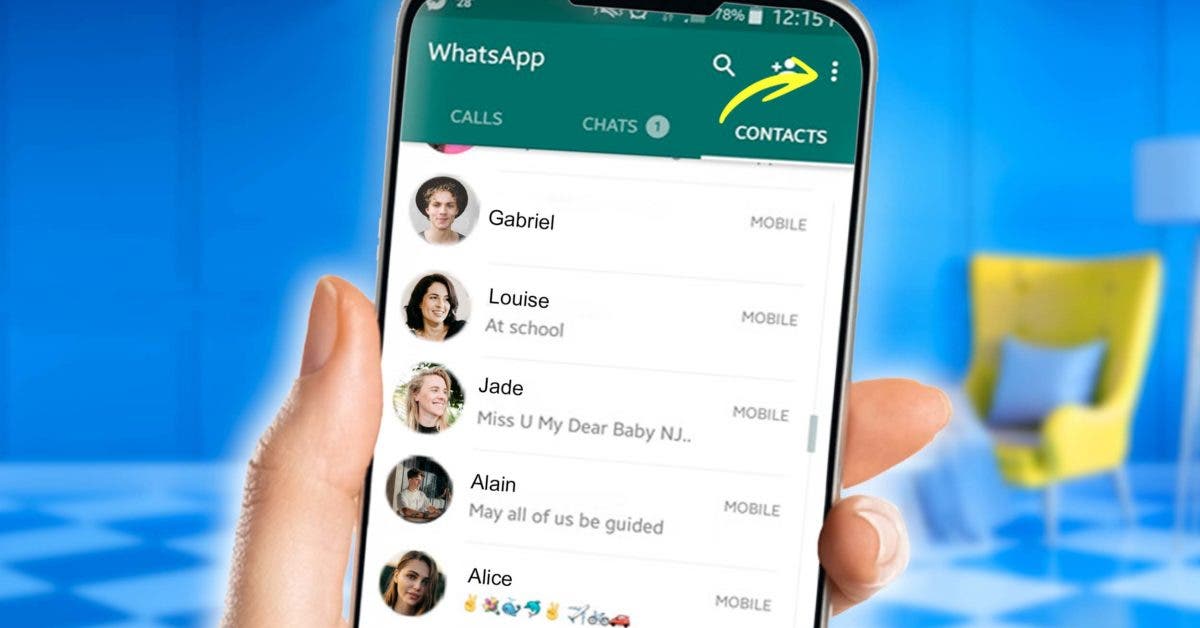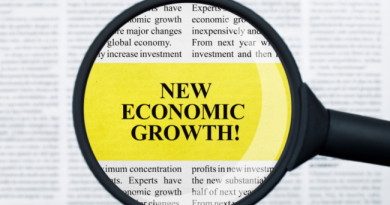Is your WhatsApp being spied on or monitored? Just disable this feature to protect your conversations
Technological advancement offers a multitude of possibilities in terms of functionalities. Today, messaging apps like WhatsApp make it possible to chat, call, and send audio around the world. However, this application can also carry risks since you can easily become the target of hackers. If you think your conversations are being spied on, this tip will help you get to the bottom of it!
On WhatsApp, mastering the security settings will never be too much. Indeed, at any time of the day, your WhatsApp conversations can be accessible to other people. This is why it is better to know the best tricks to unmask them but also to protect your privacy as well as possible.
It is possible to check if a person has connected on your device using a simple option on WhatsApp. However, this must be complemented by other essential privacy settings.
– Check the devices connected to your WhatsApp account
Connected devices – Source: spm
If you think someone is spying on your conversations or is connected to your account, it is possible to unmask it by proceeding as follows:
In Settings, click on “Connected devices”. If you spot an intruder, your account is being used by someone else. This will give you an idea of all the devices that have connected to your WhatsApp account, the date and time of their last connections. To remove access to your account, click on the device in question and disconnect it without delay. If no computers appear on the list, it means that your WhatsApp has not been compromised.
Other tips to protect your conversations WhatsApp
To prevent anyone from accessing your account and reading your conversations, other tips exist to protect your exchanges. It is advisable to make these few essential settings on your phone.
– Lock the phone screen to limit access to WhatsApp


Think first about securing your phone by locking the screen. By doing so, no one will have access to your mobile to read your messages. To lock the main screen on Android, just go to the phone settings. Then, in the “Lock screen” section, choose the unlock mode of your choice. Depending on the smartphone you have, you will have the option of putting a PIN code, Fingerprints or others. At this stage, you can add a mode or modify this parameter to increase your security. It is even possible to access “Biometric data and security” through the phone settings to add a new fingerprint or register a new face for facial recognition. When you’re on an iPhone, just click on “Face ID and passcode” in your settings to set up Face ID, an advanced facial recognition technique. It is also possible to change the passcode.
– Disable whatsapp messages from lock screen
In the same way, it is possible to deactivate the display of messages on the lock screen of your phone. To do this, open the phone Settings then tap on “Apps and notifications” to access the “Notifications” section. In “Lock screen”, click on “Notifications on lock screen” before selecting “Do not show notifications”. If you want to hide WhatsApp notifications only, it is best to go through the following steps: “Settings”, “Notifications”, “Application settings” then in the “Most recent” section find WhatsApp notifications to disable them . If you are on iOS system, go to “Notifications” in device settings. Then choose the WhatsApp application. In “Alerts”, you can uncheck the “Lock screen” option.
– Secure access to the WhatsApp application
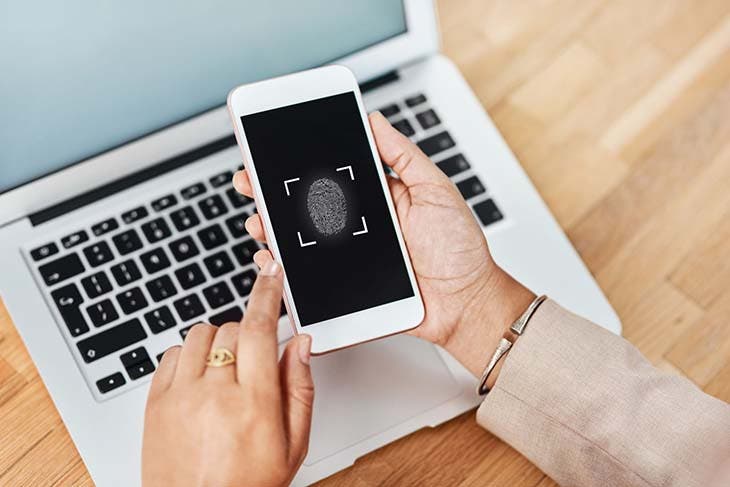
Locking – Source: spm
If you leave your phone unattended for a long time, it is better to activate a simple option on WhatsApp to best preserve your chats . To do this, open the WhatsApp application on your Android phone then, in the settings, click on “Account” then “Privacy”. From then on, you will be able to lock the application by fingerprint by clicking on this section. On iPhone, it is possible to lock access to the application using FaceID or Touch ID. To do this, open the application to access the settings. In “Account”, click on the “Privacy” section. At this stage, you will be able to scroll through the options before accessing the “Screen lock” menu. Once in this menu, tap on the “Require TouchID” or “Use FaceID” function to activate this option. If you have the most recent version of iPhone, you will have the option to choose a duration before the application locks.
Although you have activated the main settings privacy, be sure to check out these other useful features to find out if you are being spied on but also to protect your WhatsApp conversations.
Read also WhatsApp: what do the emojis of faces with hearts mean and when to use them?