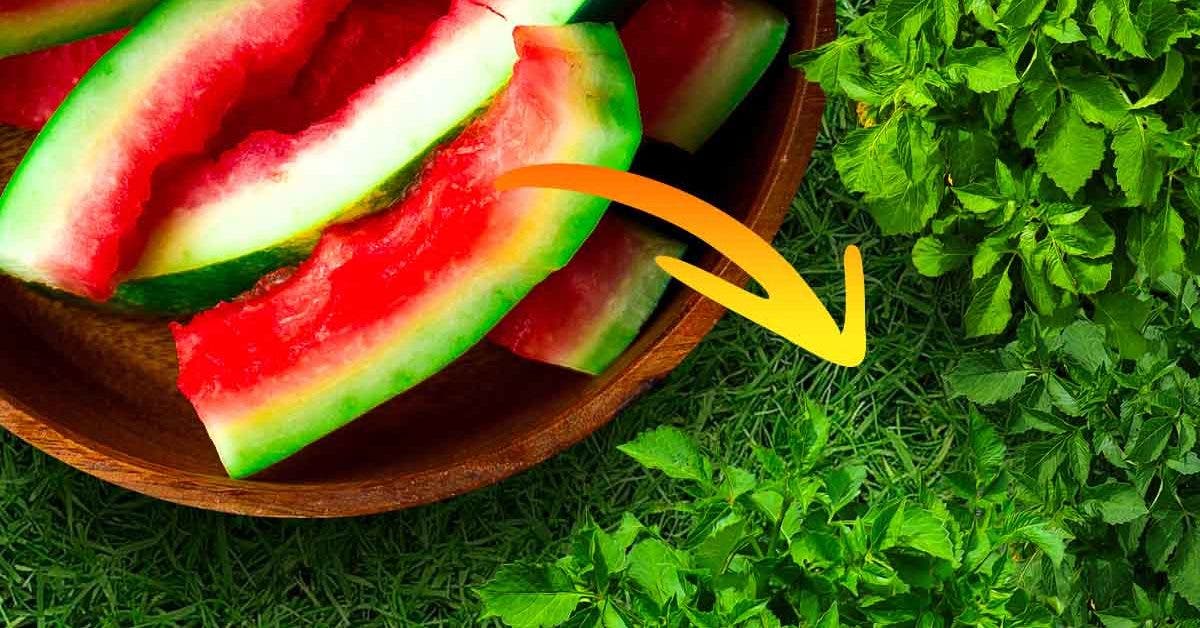Word document deleted by accident? Here is the trick to recover it easily
From a professional point of view, the Word document is an essential medium used by many people to share their work or to present important information. But, no one is safe from a last-minute mishap: the Word document can easily be lost before it has been saved or deleted by accident. This kind of inconvenience can quickly become very annoying for users, especially when you have spent hours working on it. Not finding it is a real problem. How do you unblock things when you find yourself faced with this disturbing situation?
It has probably happened to all of us. When you fail to save it automatically, a Microsoft Word document can effectively disappear. It can also get lost in certain situations beyond our control. For example, after a sudden shutdown of your computer, a power outage at home or an impromptu technical shutdown before you’ve even been able to save the changes. Rest assured, there are a few safe options to recover your important documents.
Find the document directly in Word

Write on a PC – Source: spm
First option to do without thinking: search for your lost document in the search box. To do this, simply write the name of the document in question, specify whether its extension is .doc or .docx. Then, look for it in the list of files that open.
Hopefully, if you did find it in this area, double-click on it and it will open automatically. At this point, do not waste any more time: it will be advisable to save it automatically to avoid losing it again.
NB: therefore take a look at the trash, maybe -maybe it was inadvertently deleted. In this case, you will just have to restore it to the desktop and save it.

- Writing with a keyboard – Source : spm
-
Recover Word File from Recycle Bin
If you delete Word files on the desktop and move them to the Trash, you will have a high chance of recovering them very quickly.
1. Open the Recycle Bin. Click View > Arrange Icons, then you can filter this list based on file type, name, deleted date, etc.
2. When you find the document in question, right-click on the Word document and click then on Restore to recover it.
-
Recover Lost Word Document by Searching Original Document
If you do not still can’t find your Word document, you can search for it on your computer.
- In Windows, click Start > Search > For files or folders.
If the “Search Results” box does not display the file, you can You can try to find your Word backup files or use “EaseUS Office File Recovery” software to recover your lost Word documents.
-
Recover Word document from backup
Here we take Word 2013 for example. And this method works on all Word documents, including 2011 /2011/2015/2011/2016, etc.
1. Start Word 2011.
2. Click the File menu, Open, Computer, then Browse.
3. Locate the folder where you last saved the missing file.
4. In the Files of type (all Word documents) list, click All Files. The backup file is usually named “Backup From” followed by the name of the missing file.
5. Click on the backup file, then click Open.
-
Create a new Word document with the same name
Did you follow the 3 methods above, but without success? This last option can then be very useful when it is impossible to find tracks on the computer, even following the methods proposed above.
The idea is to create exactly the same Word document to see if you can finally find the previous version of the one you lost.
How to proceed?
1. Create a new Word document with the same name.
2. Right-click on the new Word document > Choose Properties and select “Previous Versions”.
If you see multiple versions of the Word document , choose the previous one and click on “Recover” to find your lost document.
Read also How to scan a document using the smartphone?